Brand: Microsoft
 Log in To Earn
650
($0.65)
points for this purchase!
Log in To Earn
650
($0.65)
points for this purchase!
The item in this listing a digital delivery product. You’ll receive a code via email within 24 hours.
• Microsoft Office 2024 Standard LTSC (Long Term Servicing Channel) provides a reliable and stable productivity suite for organizations that prefer a traditional perpetual license model.
• This version offers core Office applications with essential features, while maintaining consistent functionality without frequent feature updates.
• Instant access to your license key and download link
• Compatible with Windows 10/11
• Designed for stability and long-term support
• Ideal for regulated industries and restricted environments
• Enhanced security and compliance capabilities
Redemption Instructions:
1. Uninstall previous versions of Microsoft Office before starting.
2. Use this link to download the install file. https://drive.google.com/file/d/15uAV9phvaSBbmITkkEy5og8TUNIlNjAv/view?usp=drive_link
3. Once the download is complete, right-click on the ISO file and choose “Mount”. It will show up as a new disk drive on your computer (usually labeled as “DVD Drive”).
4. Navigate to that drive in your File Explorer, right-click on the “start” file and “Run as Administrator” to start the installation.
5. After the installation is complete, run any of the newly installed 2024 office products (not Office 365).
6. If activation is not prompted, navigate to “Account” at the bottom left of the menu or through “File” in the top ribbon. Use the option to activate under “Product Information” to activate with the provided key.
7. Cleaning up – right-click on the drive that was created in step 2 via File Explorer and choose “Unmount” or “Eject.” The downloaded install file can then be removed.
- 30 day warranty
- New
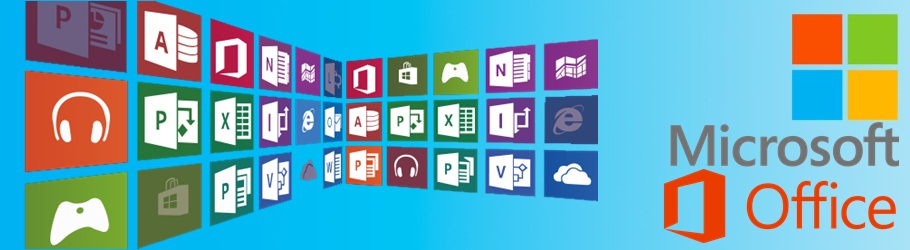 Promotion Code : {code}Redemption Instructions
|

Our awesome customer service department is ready for your questions! Although we are a small company (8 of us total), we will do everything we can to answer your questions and take care of any problems.
Contact UsSubscribe and we'll give you first dibs on all daily deals and sales. We’ll also send coupons for even further discounts.



















